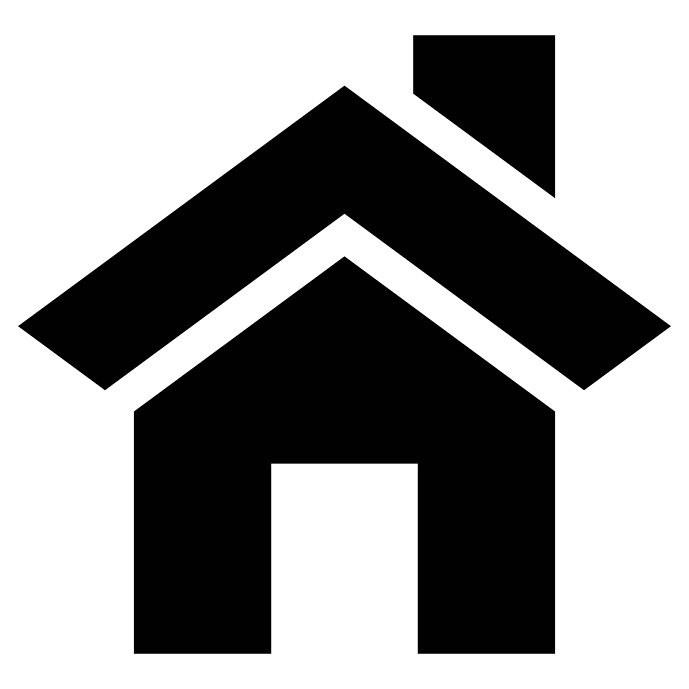Top Five Administration Use Cases of Nastel Navigator for IBM MQ, Kafka and TIBCO

Nastel Navigator is an extremely powerful tool for secure middleware administration, automated deployment, and cloud migration. Here are some examples of how middleware administrators in top companies use Nastel Navigator to save time and reduce risk.
1.See all middleware on all platforms at once
See across your entire MQ, TIBCO EMS, and Kafka environment, on Linux, Unix, Windows, z/OS, or any other platforms that the middleware runs on.

In this screenshot, I can see four queue managers QM1-QM4 using different versions of MQ, in this case, all on Linux. I can see those because I have a secure environment that supports auditing and scheduling that’s very customizable and allows me to see and manage my entire environment at once all from a web browser.
2. Which queue in my environment has the most messages right now?
Quite often someone will ask “which queue in my environment has the most messages right now?” With most traditional tools you would have to go through one by one looking at every queue manager and find out where those queues were. With this view, I can tell you that DEV.QUEUE.2 on QM3 has the most messages.

I could then quickly drill into those and look at those messages.
3. Searching For Lost Messages
Somewhere across the estate is a message that I want to find. It happens to have a key in it that says “Findme”. I can search across all the messages on all the queues on all the queue managers on all the servers and find the one that says “Findme”. Similarly, I can do this with Kafka and TIBCO EMS.

If I click on the current depth I can see that it’s message number 15 in that queue:

Drilling in, we can see the message.

That’s virtually instant. With most tools that would be a very long laborious process.
4. Bulk Copying Configurations
I want to copy the QUEUE.1 configuration to QUEUE.4 on all of the queue managers that QUEUE.1 exists on. So I select all of the QUEUE.1s at once:

and enter the new name of QUEUE.4 to paste to all the queue managers:

Now I have QUEUE.4 on all of my queue managers across the system.

That’s very powerful.
Similarly, I can copy a full set of queues related to an application from one queue manager to another. I sort by queue manager name and select the four application queues and copy them to the clipboard.

I select QM4 as the target queue manager.

Immediately, I’ve copied my whole application (DEV.QUEUE 1 through 4) onto QM4.

5. Changing Properties in Bulk
Finally, I’d like to increase the maximum depth of all these queues. I select all of the queues.

Go to the extended tab and increase the maximum queue depth to 50,000.

Just like that all of my queues for my applications have a max depth of 50,000.

Free Trial
I’ve only touched on a very small percentage of the capabilities of Nastel Navigator during this article. I could have shown you charts, topology, automation, audit, many, many different things. So I encourage you to go to Red Hat Marketplace, AWS Marketplace, or the Nastel website and download a free trial to see the benefits of Nastel Navigator on your system.
You can watch a video demonstration of these use cases here.